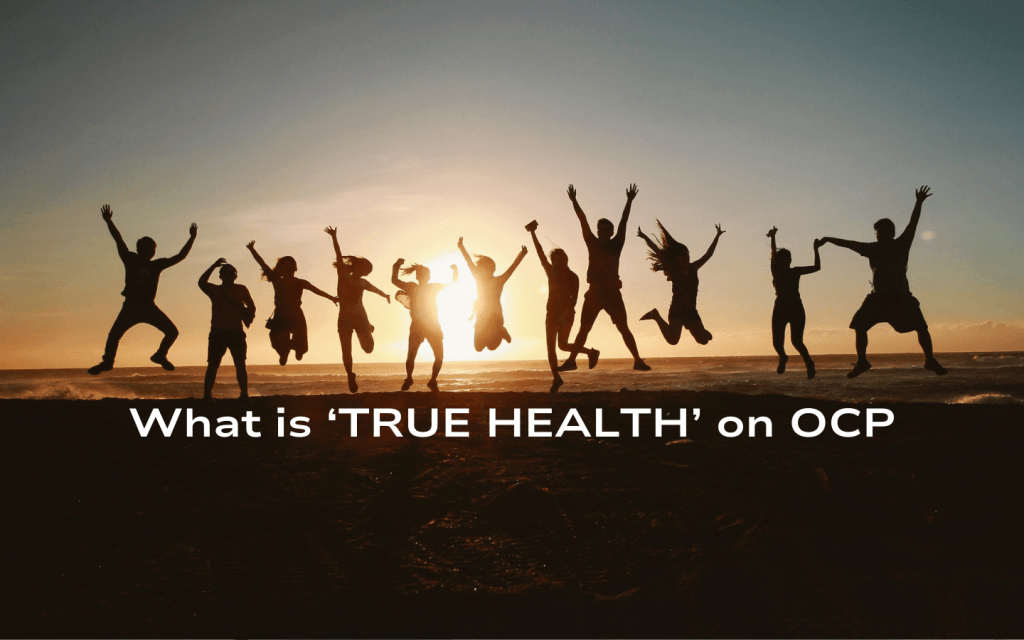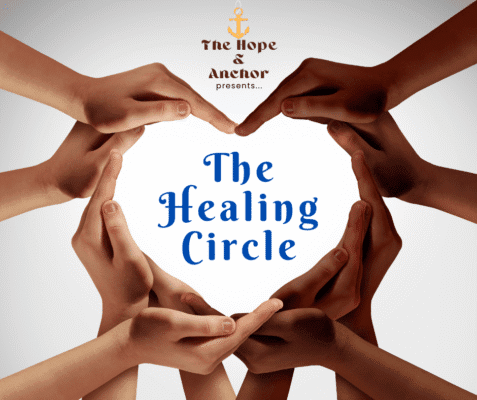Basic Site Navigation
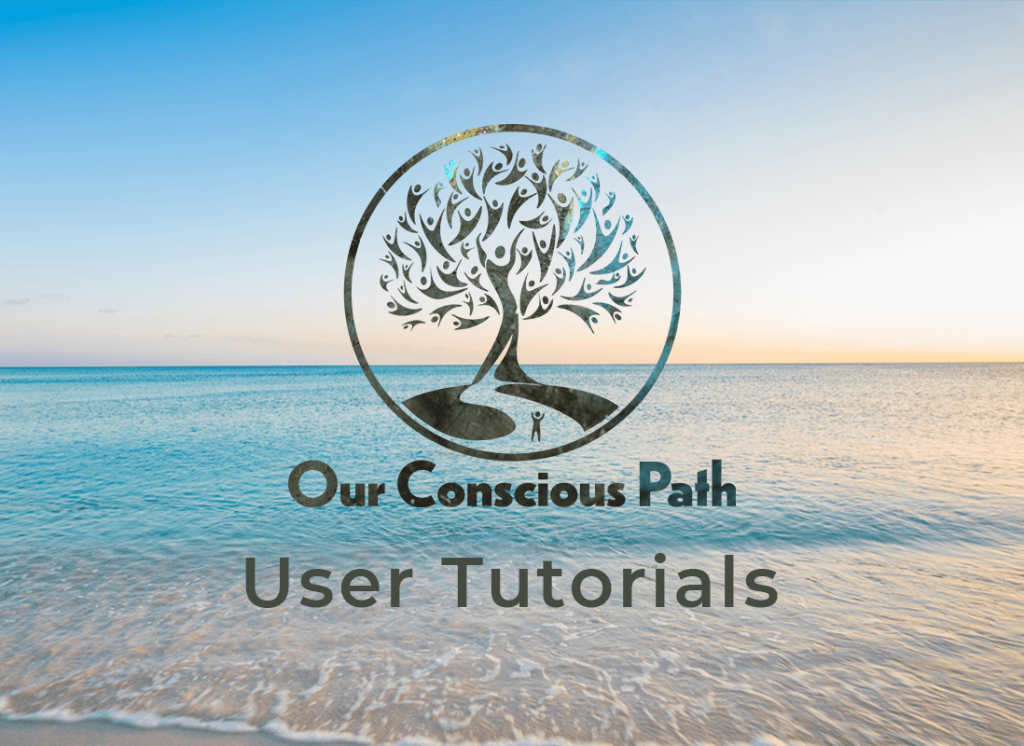
Below is a brief overview to help you with initial navigation. We are looking at the Personal Profile page here but the lay-out is almost identical across the site. Your input will help us finetune things:
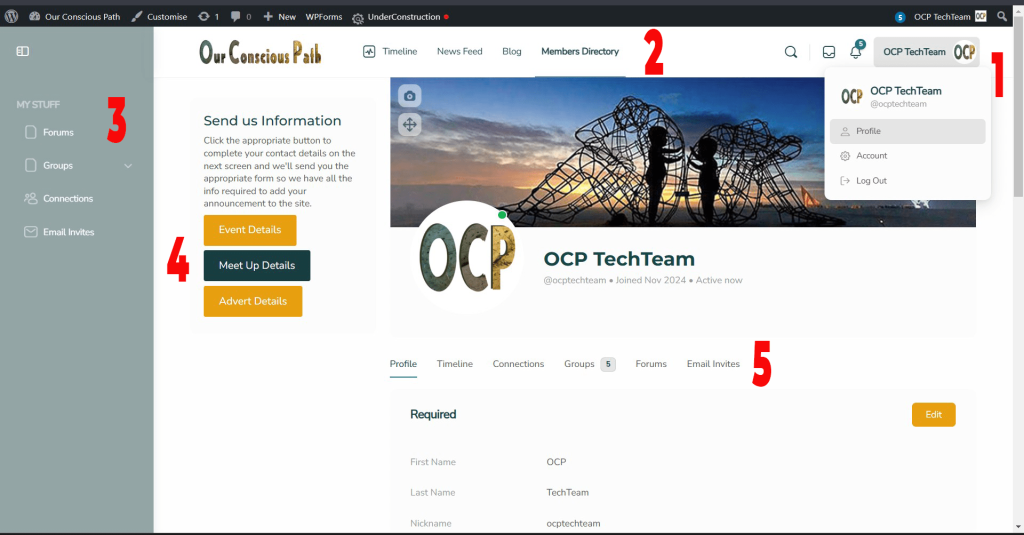
- Click on your personal icon to change your profile information or access your account details.
- This is the main menu. You can switch between your:
- Timeline: the posts you made.
- Newsfeed: Posts from your connections on the site. We suggest you befriend everyone on the BETA team so we can really test drive the site properly.
- Blog: Currently empty but this is where you’ll find articles and post worthy of a read over time. We’ll be using this area to post tutorials too.
- Members Directory: lists all the members on the site. Note the search in the sidebar if you want to look up someone in particular or find all the profiles of a particular type.
- The BuddyPanel, where you’ll find more links to aspects of the site. Over time this will be used for additional functionality and menu items that are important. It stays the same across the site. You can collapse the BuddyPanel by clicking on the top icon.
- The Sidebar. On the profile page this is set to the left. On all other pages it is on the right of the page. We’ll be using these for adverts, announcements and other action points. The content in these changes, according to the page you’re visiting.
- The Submenus appear on many pages across the site to allow you to access a variety of functions. In the case of the Profile, each tab allows you to add further detail to your personal story. Except for the Required information which you completed on registration, all other fields are optional. We do recommend you share as much as you are comfortable with to give fellow members insight into who you are.